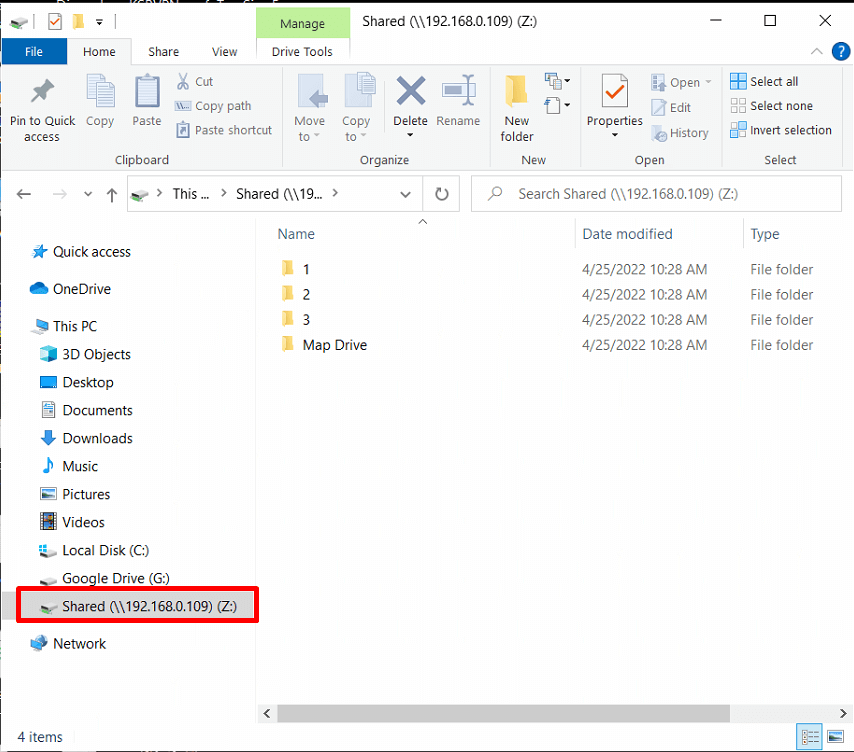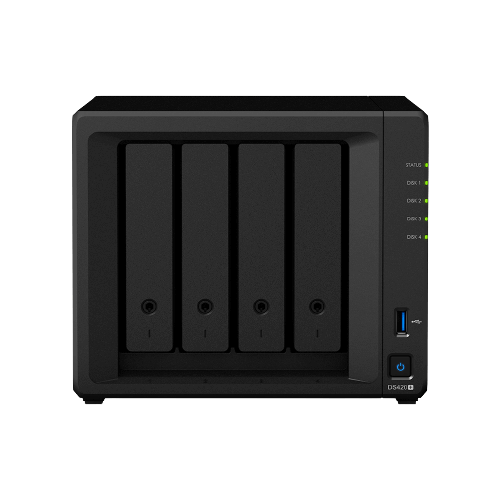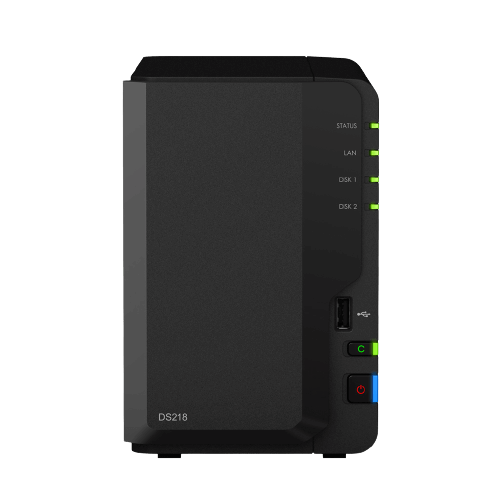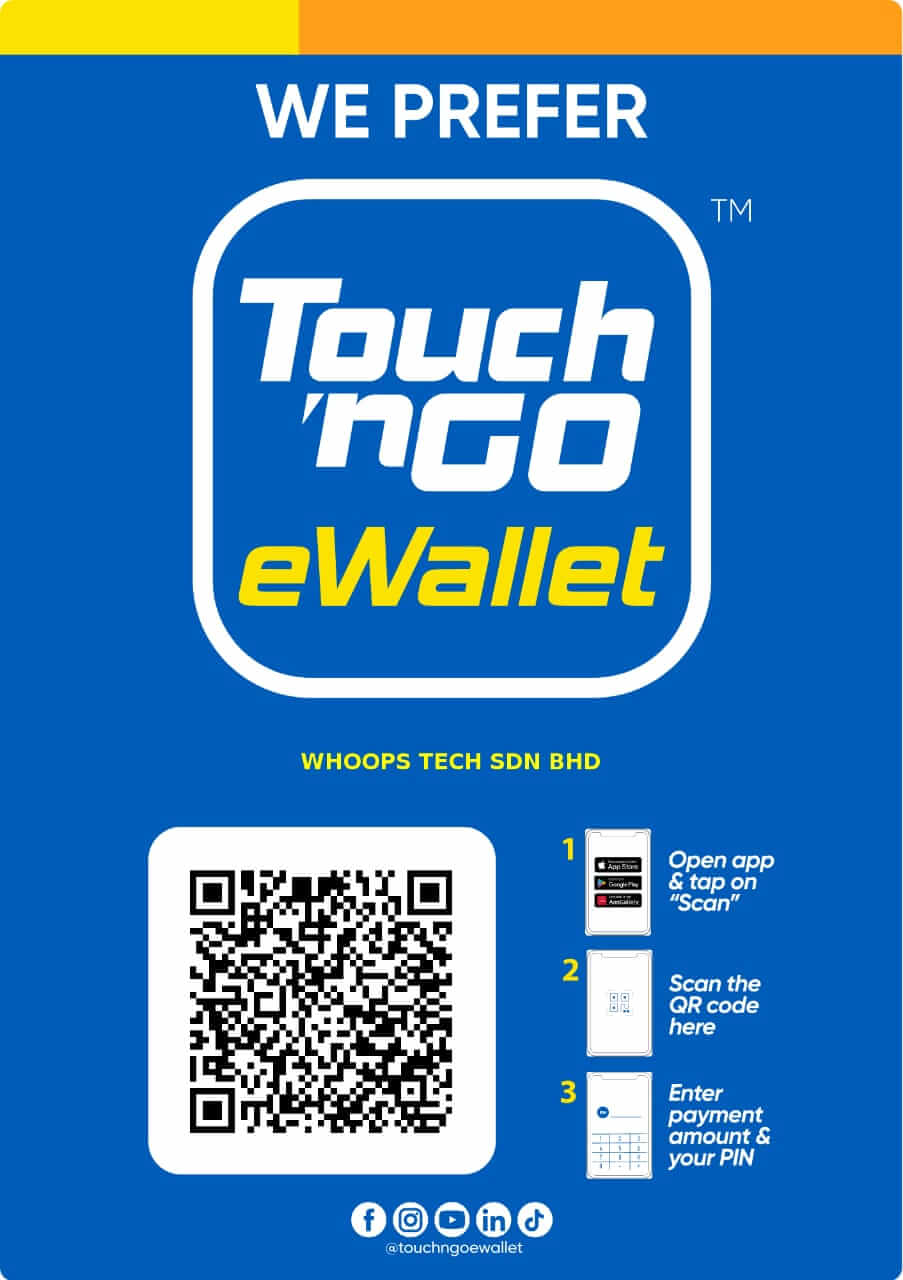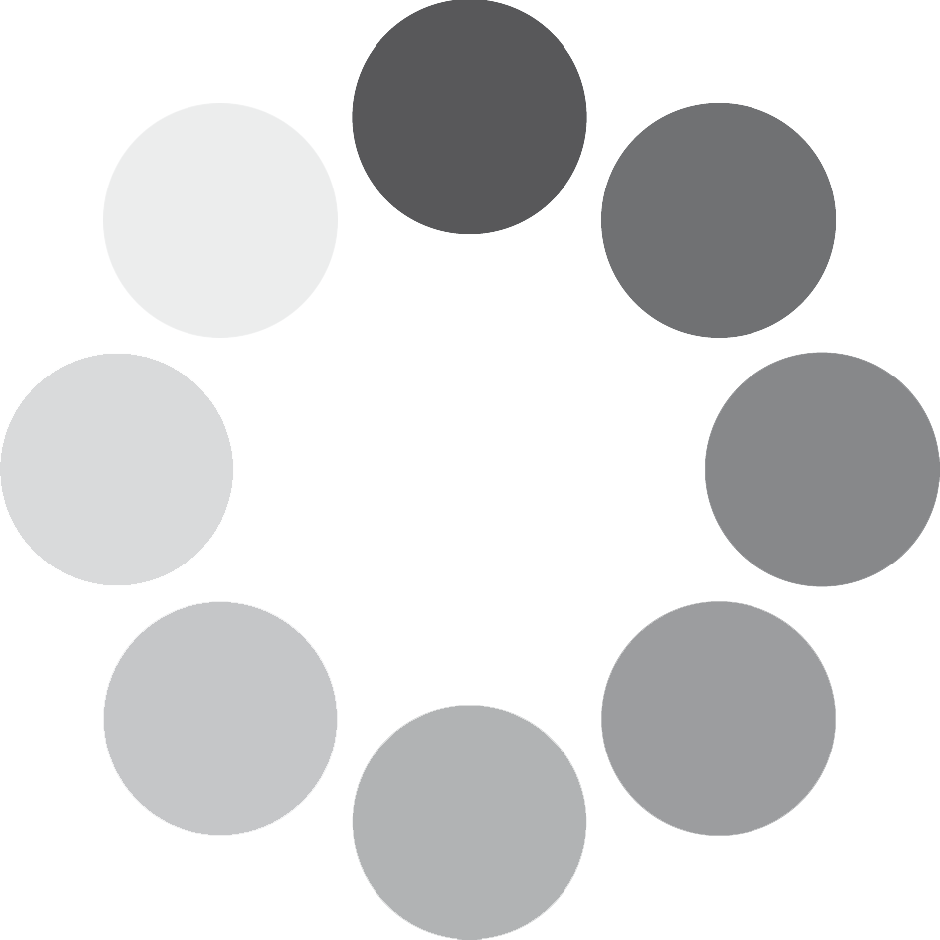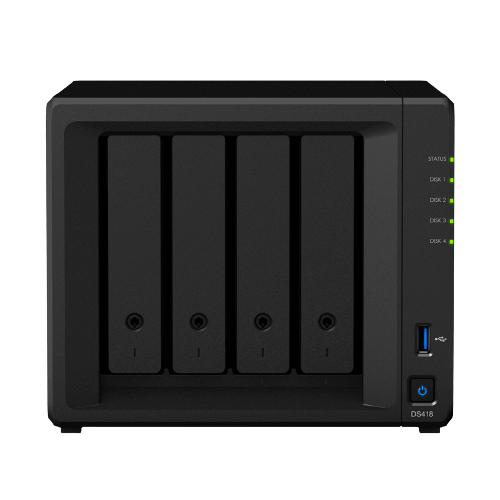
Network drive make accessing data easier for everybody on the same network. For instance, you can set up a dedicated share drive on your NAS, Server or computer and let everybody in your family or colleague access it in same network. This makes it easy to share things like photos, documentation with your family or colleague.
Network Drive configuration
- Open a Windows Explorer window and go to Computer.
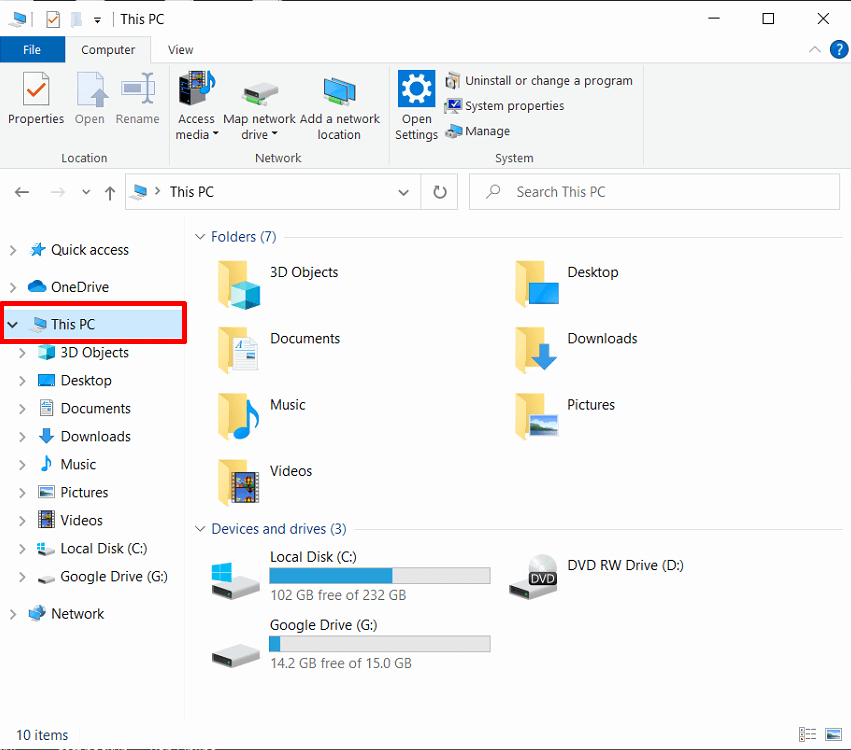
2. Click Map network drive. This action makes the Map shared Drive window appear.
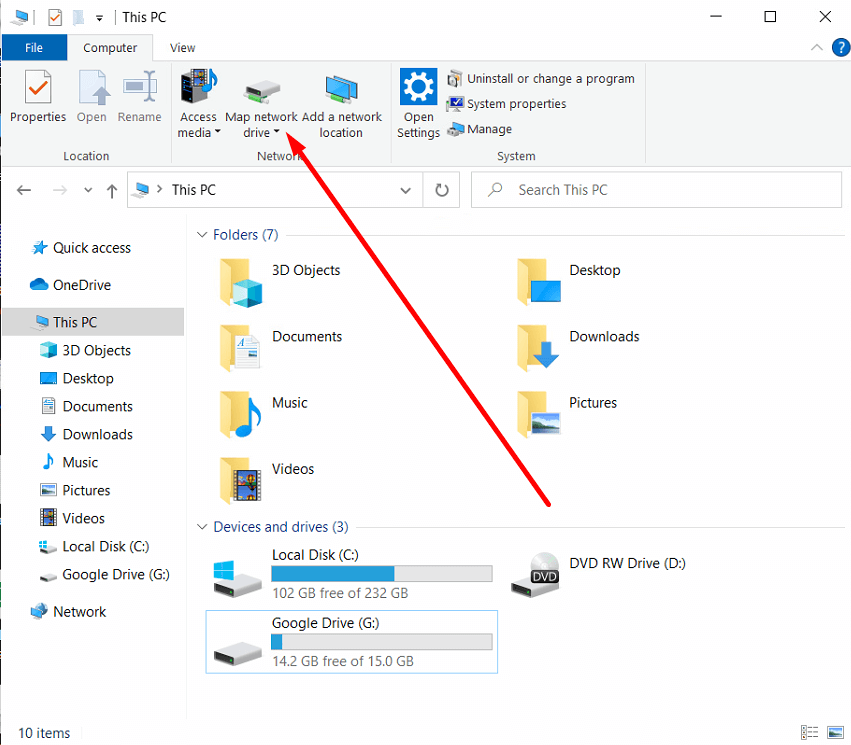
3. On the Map Drive setup window, choose a drive letter from the Drive drop-down menu.
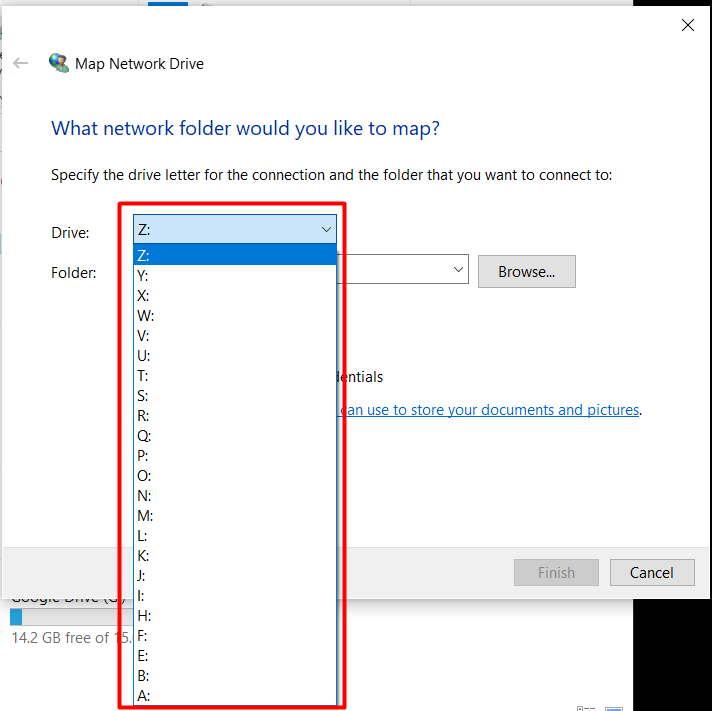
4. In the Folder field, enter the server name or IP address of your NAS or PC and shared folder name preceded and separated by backslashes. For example, if the server name of your NAS is “DiskStation,” and the name of your shared folder is “Shared,” then you should enter “\\DiskStation\Shared.” or “\\192.168.0.109\Shared” Click Finish when ready.
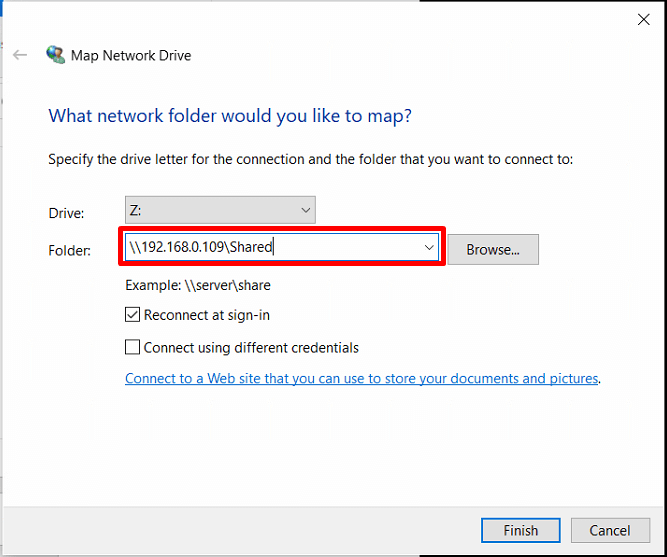
5. Enter your DSM username and password.
Can’t Access the Shared Folder? The user account you enter here must have access privileges for the shared folder you wish to access.
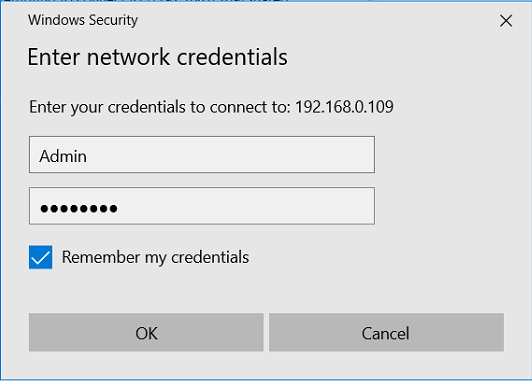
6. Finally, a Windows Explorer window appears. Your shared folder will now be mapped and accessible under Computer.